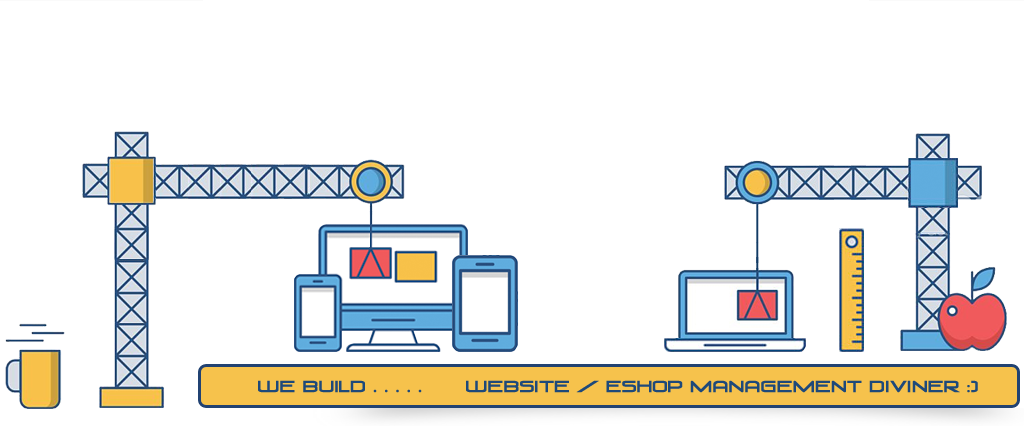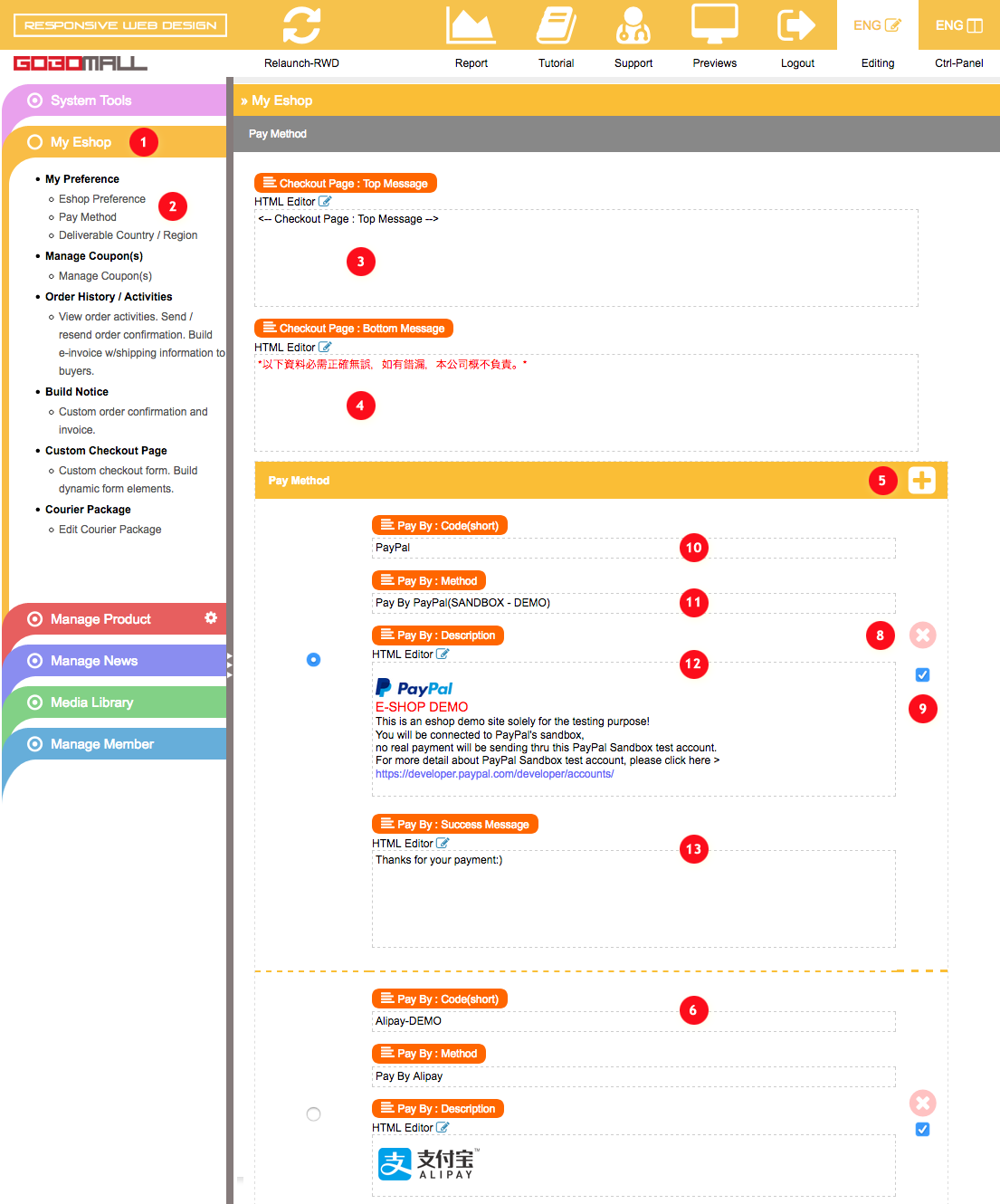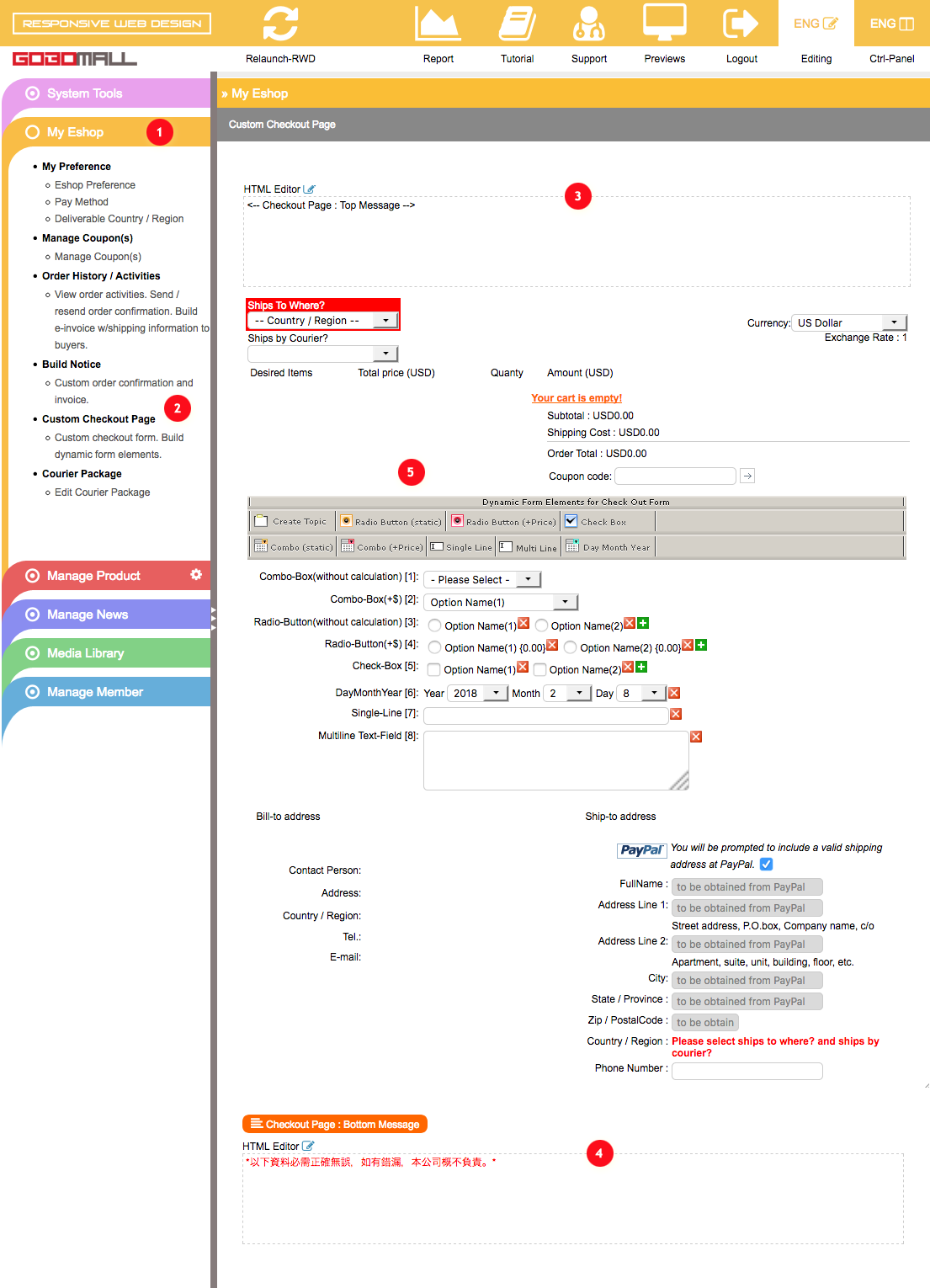Checkout Page
How to accept other payment methods on my Eshop?
My Eshop » My Preference » Pay MethodCustomizable Payment Methods and Payment Gateway Integration
The system can be configured with various payment methods, such as Pay by PayPal, Alipay, PayDollar, C.O.D., Cheque, Deposit in the bank, T.T., etc.
- Extend "My Eshop" 1 on left-frame;
- Click on "My Preference » Pay Method" 2 to enter Pay Method page;
- Besides, PayPal, PayDollar or Alipay, you will be able to add some other payment methods, such as C.O.D., Cheque, Deposit in the bank, T.T., etc.
- Just click on that plus icon 5, a new payment method will then be added 6, you need to input the following:
- Pay By : Code(short) 10, e.g. DBK;
- Pay By : Method 11, e.g. Deposit in Bank;
- Pay By : Description 12, e.g. Please deposit your payment into our HSBC A/C: AA123-456-789-0.
- A success message will be showing up right after a buyer placing an order?
Pay By : Success Message 13, e.g. Thanks for the payment:)
- Pay By : Code(short) 10, e.g. DBK;
- You can delete/disable a payment method from the list, just click that cross button 8 for a deletion, or uncheck that box to disable a service.
How to add/edit the content on the top 3 or bottom 4 of the checkout page?
Just double-click on the editable area at 3 to open HTML Editor for editing "Top Message", or 4 for "Bottom Message". In addition to text content, you can be adding some images to the editor, such as a banner image or corporate logo, etc.
Is it possible to create a dynamic form on the checkout page?
Yes, you can create some optional form elements to offer some extra buying options or receive additional payment.
- Extend "My Eshop" 1 on left-frame;
- Click to select "Custom Checkout Page" 2;
- Please refer to badge 5 in the screencap, there you will find some essential tools helping you to get the works easily done.