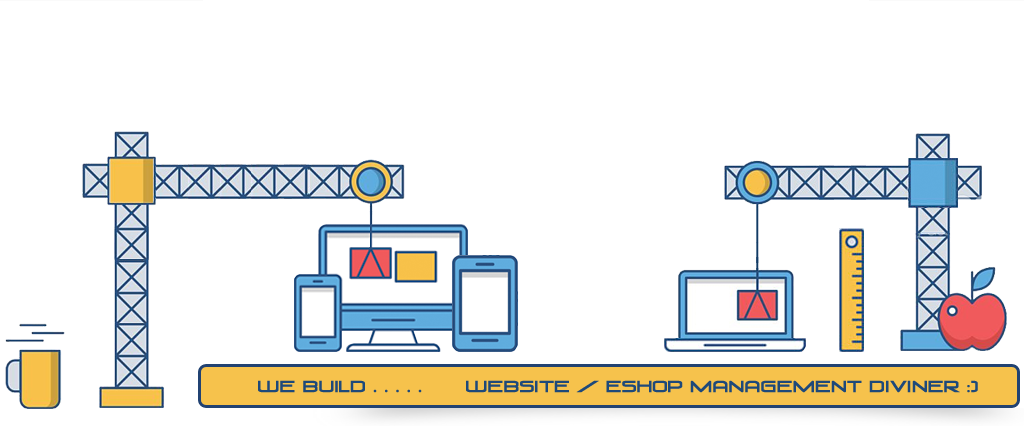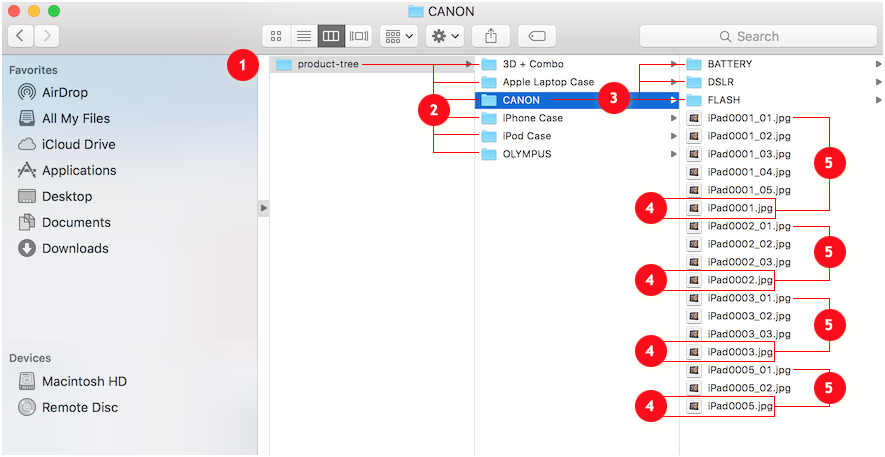Tree Structure (ordinary)
How to prepare my product-TREE for batch uploading.
For adding series-product, the color & size options, please refer to this article instead - Tree Structure (Color & Size).
- Open Mac-Finder/PC-Window, and create a new root folder(any name in English);
- rename all folder names by its catalog name in English 2;
- rename all sub-folder names by its sub-catalog name in English 3;
- categorize your product photos, putting them into its folder;
- rename all main product-images by it's "item No#" 4.
just put a suffix number (i.e., _01, _02, _03, etc.) 5 for indication.Important
Do remember uploading the main product-image among all related image(s) to the same directory.
Excepts English chars (A-Z), number (0-9), hyphen(-) or underscore(_), please do not put any other character in a filename.How does it work?
For defining the filename of the main product-images, never make any number goes after a hyphen(-) or underscore(_), or it will be treated as a related image instead.
All catalogs, entire sub-catalog hierarchy with product items will be created under "Manage Product", the whole product-Tree will be uploaded and created at "Media Library", as for the filename will be inserted to the data column - "item No#", which is the key and specifically for the indexing purpose of the function - Batch Import Product-List(Excel). Do remember to rename all your product-images by it's "item No#" to start with.See also:
1. Resolutions of images
2. How to prepare my Product-List(MS Excel) for batch importing?