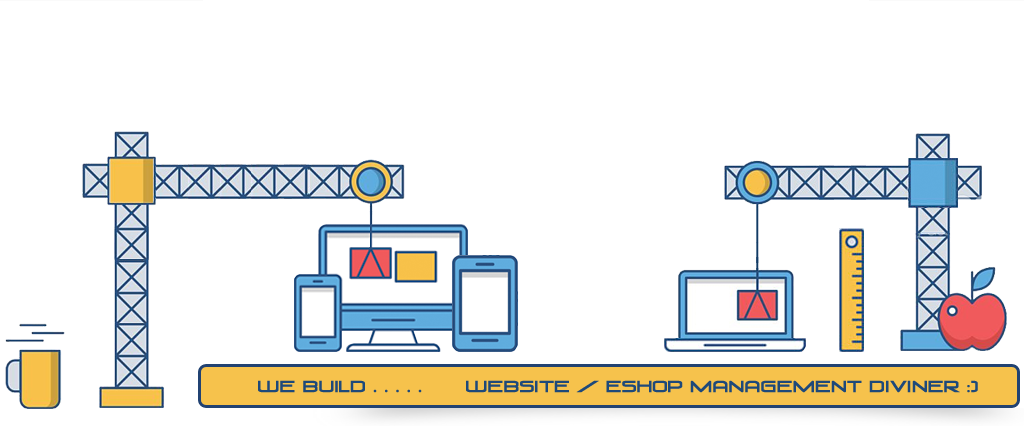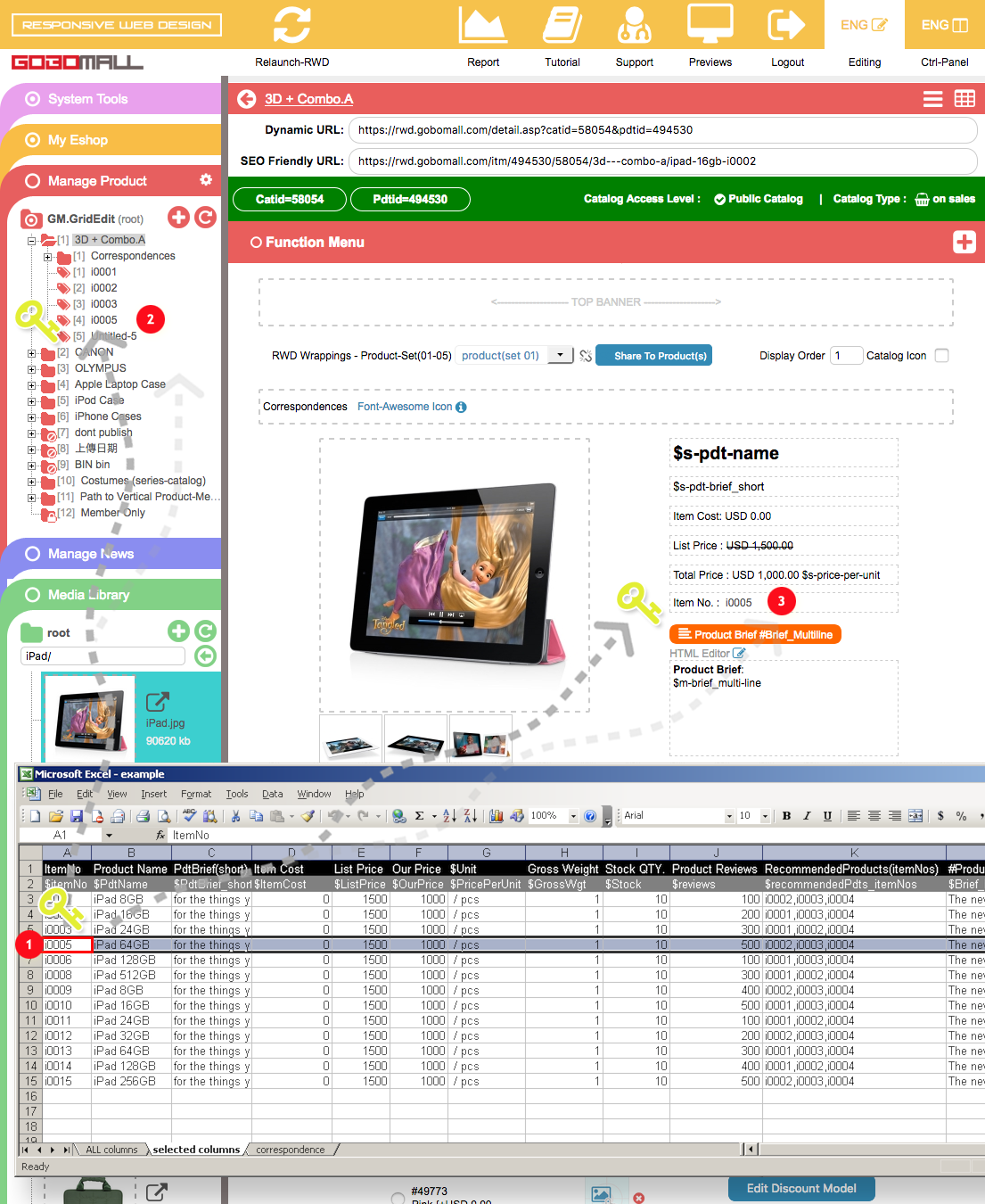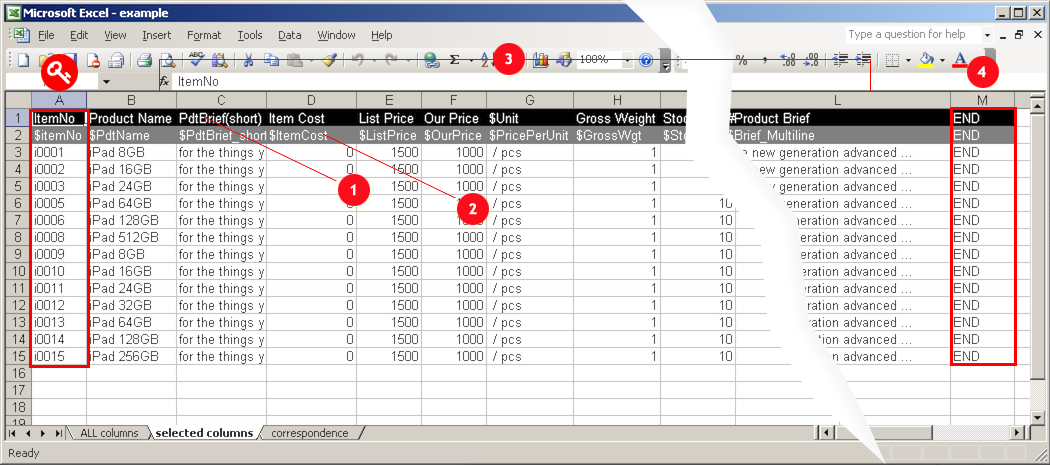Data Format (MS Excel)
Always reserve column(A) for "Item No#" or "Pdtid#" for indexing.
In order that every item exactly corresponds to its record in product-database:
- The first column "A" in your MS Excel worksheet must be an identity and solely reserved for the indexing column - "Item No#" or "Pdtid#" 1;
- and each column (Excel) comes after that will be inserted into its corresponding data-columns in the product-database;
Refer to Column Specifications - you must have such "Item No#" or "Pdtid#" already exist in the product database. So, you should have it created first.
How to prepare my Product-List in MS Excel format?
Open MS Excel:
Download MS Excel template
- The 1st column "A" in your MS Excel must be reserved for the indexing column - "item No#" or "Pdtid#" ;
- The 1st row (Excel) is reserved for all required "Column Name(A)" 1,
- The 2nd row (Excel) - "Column Identifier" 2, which is for the purpose of doing automatic data matching for each of the data-columns;
- You can just take out some useless columns 3 from your MS Excel worksheet -
Refer to Column Specifications - The last column - END identifier 4, input "END" at each row(Excel) of the last column.
See also:
1. How to prepare my product-TREE for batch uploading (ordinary)?
2. How to prepare my product-TREE for batch uploading (Color & Size)?