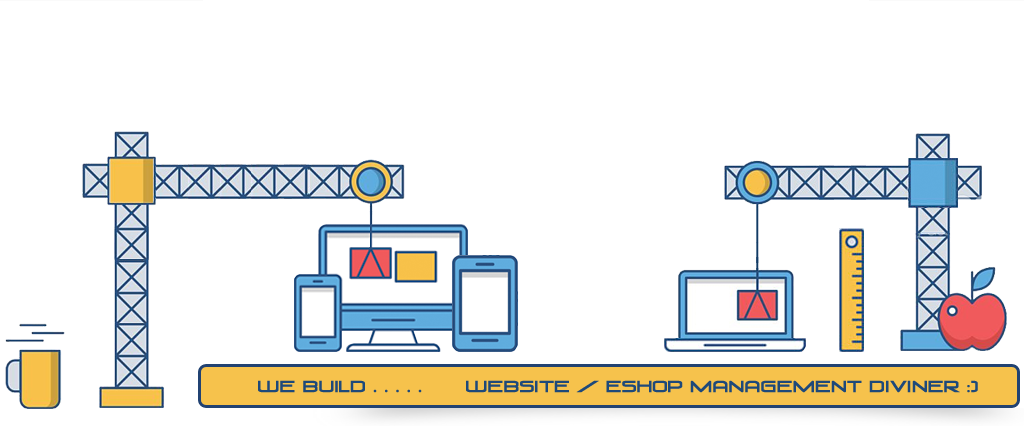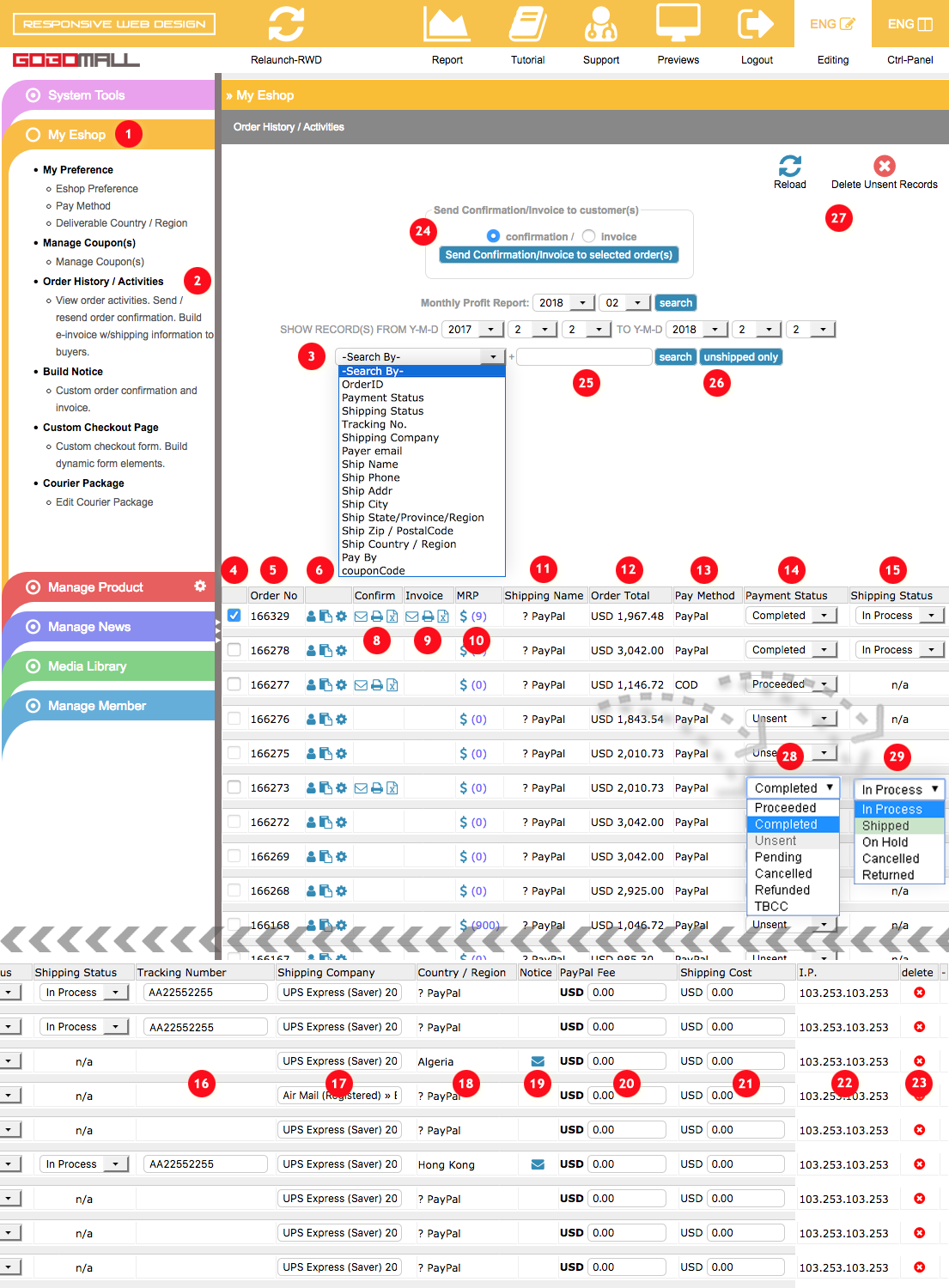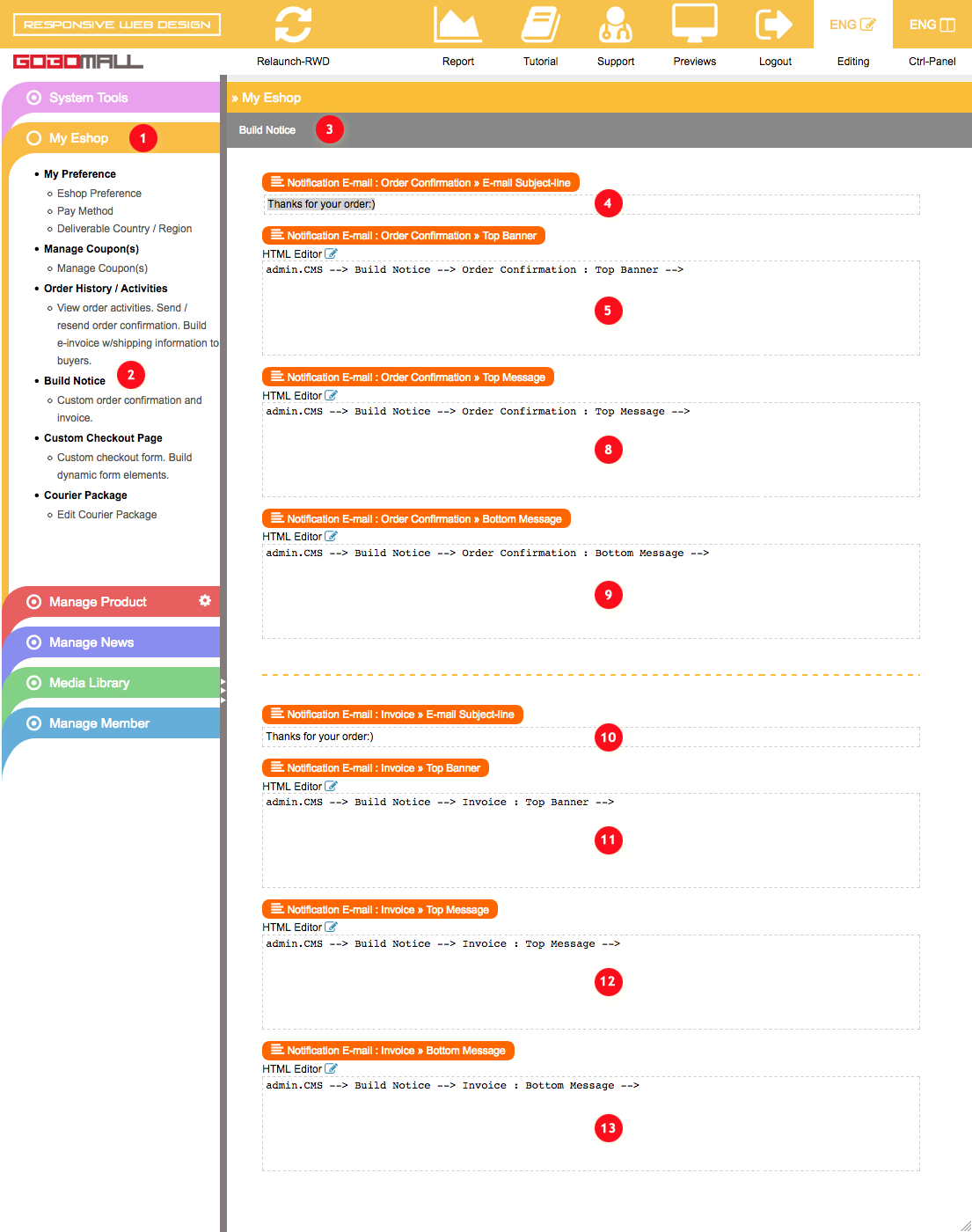Order History
How to send out notification emails - Order Confirmation and Invoice manually?
Order History / ActivitiesWe send two types of notification emails - Order Confirmation & Invoice, once PayPal IPN service is integrated, notification emails of "Order Confirmation" will be sent out automatically.
You can also be sending out invoice along with shipping information, such as the name of a courier company, tracking number, etc.
How to send out "Order Confirmation" and "Invoice" manually?
- Extend "My Eshop" 1 on left-frame;
- Click on "Order History / Activities" 2 to enter Order History page;
- For those transactions with "Payment Status" marked "Completed" 14, you will be able to -
a) change the "Shipping Status" 15 from the drop-down 29;
b) input "Tracking Number" 16;
c) check the box(es) at 4 to choose which transaction(s) wanna be sending out.
If PayPal IPN service is integrated, notification emails of "Order Confirmation" will be sending out automatically. - For sending out notification emails - "Order Confirmation" or "Invoice", just check the radio-button at 24;
- Click on that button at 24 - "Send Confirmation/Invoice to selected order(s)" to confirm action;
- Once completed, you will have those icons showing up in that column - "confirm" 8 or"invoice" 9.
How to put my text/image content to the order confirmation or invoice page?
- Extend "My Eshop" 1 on left-frame;
- Click on "Build Notice" 2 to enter Build Notice page 3;
- Just double-click on the editable area 4 for changing the subject line of the notification emails;
or click on 5, 8, 9 to open HTML Editor and editing:- Top Banner 5;
- Top Message 8;
- Bottom Message 9.
In addition to text content, you can be adding some images to the editor, such as a banner image or corporate logo, etc.