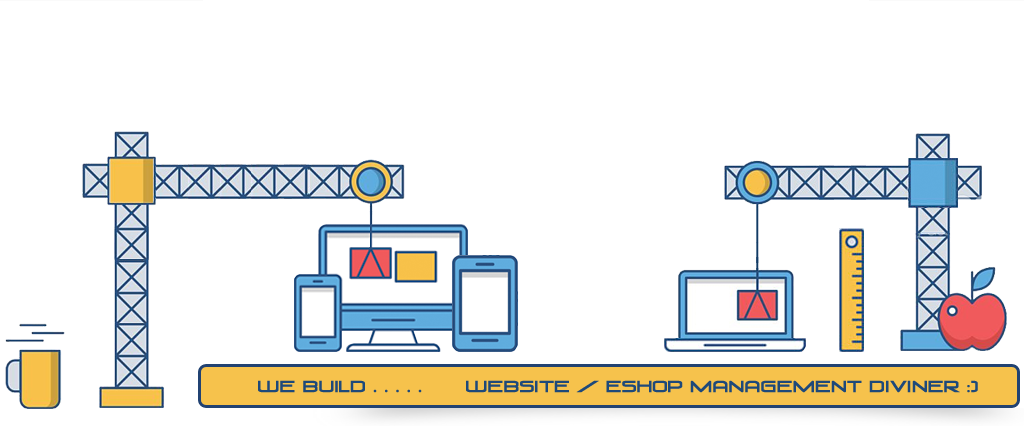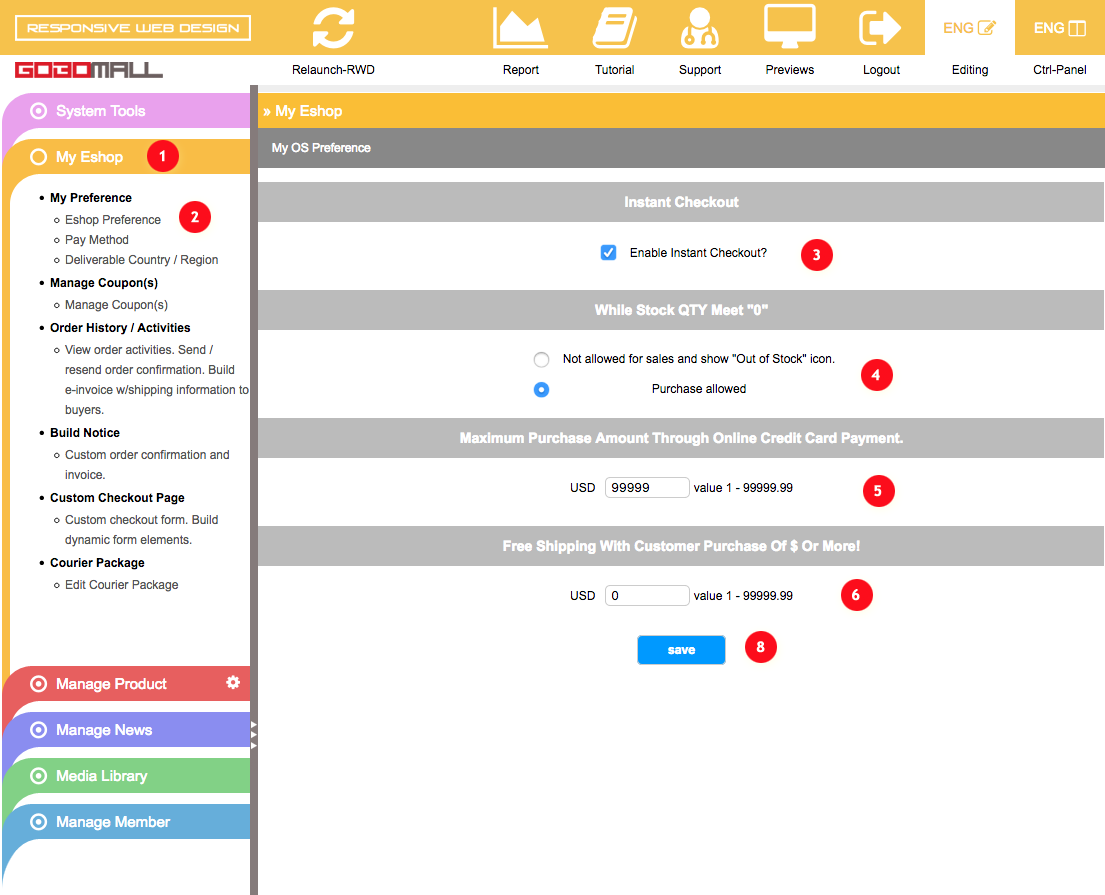Eshop Preference
How to enable "Instant Checkout"?
My Eshop » My Preference » Eshop PreferenceInstant Checkout & Web Security SSL
Which simplifies the checkout process, buyer, no need to pass-thru a login page before placing an order.
Actually, our servers will never store any sensitive information, such as clients' credit card number, all payment transactions will be handled by some other payment gateway companies, such as PayPal, Alipay, PayDollar, etc.
As a good option, we can help you to integrate your website with Godaddy's SSL certificates, which can make sure your customers feel safe, and Boosts your site’s Google ranking.
How to enable "Instant Checkout"?
- Extend "My Eshop" 1 on left-frame;
- Click to select "My Preference » Eshop Preference";
- Please refer to badge 3 in the screencap, to enable "Instant Checkout" you only need to check that box under "Instant Checkout".
- Do remember to click on that "save" button 8 to confirm.
Determine the status of sales once the stock quantity of a product-item down to "0".
My Eshop » My Preference » Eshop Preference- Extend "My Eshop" 1 on left-frame;
- Click to select "My Preference » Eshop Preference";
- Please refer to badge 4 in the screencap, you can choose not allow for any further sales and showing up the "out-of-stock" icon, or just let it keep at the status of "on sales".
- Do remember to click on that "save" button 8 to confirm.
Set a maximum purchase amount to limit the acceptability of a credit card payment.
My Eshop » My Preference » Eshop Preference- Extend "My Eshop" 1 on left-frame;
- Click to select "My Preference » Eshop Preference";
- Please refer to badge 5 in the screencap, input a value between 1 - 99999.99, then click "save" 8 to confirm.
Apply free shipping when customers' purchase meet a certain amount.
My Eshop » My Preference » Eshop Preference- Extend "My Eshop" 1 on left-frame;
- Click to select "My Preference » Eshop Preference";
- Please refer to badge 6 in the screencap, input a value between 1 - 99999.99, then click "save" 8 to confirm.