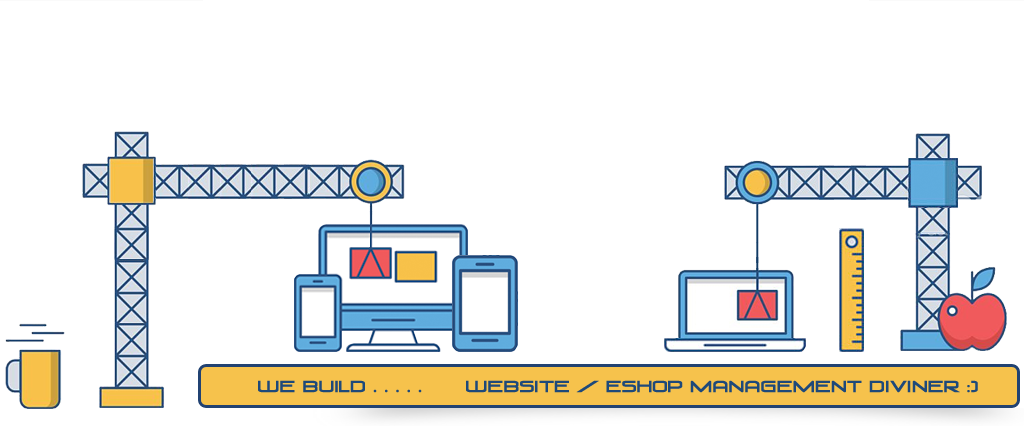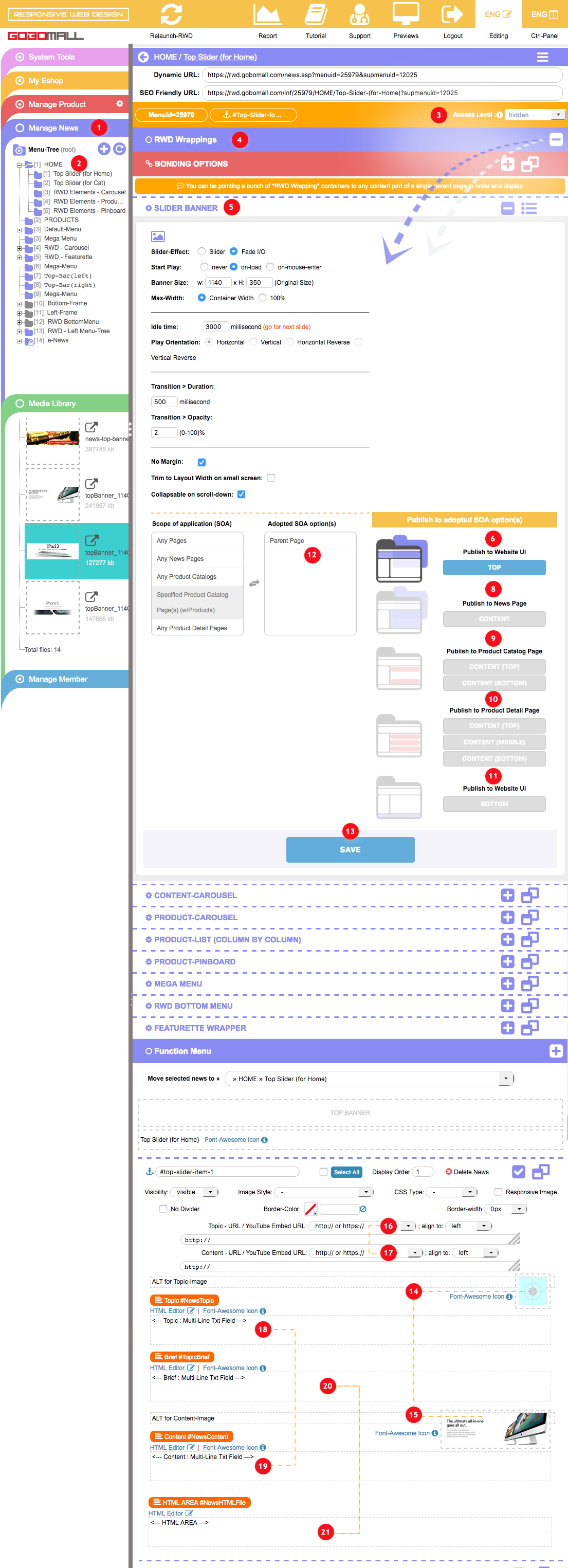SLIDER-BANNER
How to set up a SLIDER-BANNER?
Not just adding a SLIDER-BANNER to the TOP/LEFT/CONTENT/BOTTOM, etc... of the website UI. The flex and wide range of distributions of the scope of application(SOA) enables you adding your SLIDER-BANNER to almost any pages across the website, which covers News Page(s), Product Catalog Page(s), Product Detail Page(s), Member Area, and Shopping Cart, and so on.
Such a slider capable of sliding text, HTML, banner image, YouTube video, etc.
How to set up a "SLIDER-BANNER" in the top of the web page?
Firstly, you need to create a sub-menu under the "Home" menu to start with,
- extend "Manage News" 1;
- right-click on the menu name "Home" 2 to open pull-out menu, then make use of the function - "add sub menu" to create a sub-menu under the "Home",
* this newly added sub-menu will be treated as a "child" under the menu - "Home", on the contrary, the "Home" will be recognized as its "parent", such sub-menu will also be treated as the "sub-menu container" of the SLIDER-BANNER.
* In addition to the SLIDER-BANNER, you can be adding multiple sub-menu containers pointing to the same target parent page, the order and display of the parent page will be determined by the order sequence of each sub-menu.
* Some SOA options will not be available in the main(root) level. In order to apply the mixed sharing and crossover application, the "Parent Page" 12 option must be turned "on" in the "Adopted SOA option(s)", in such case, the sub-menu container ought to be putting under a parent menu,
for details, please refer to How to add a sub-menu? - as long as the sub-menu container is created, change its "Access Level" to "hidden" 3, then extend "RWD Wrappings" 4, in SLIDER-BANNER 5.
- You do have the following options in 5:
- Slider-Effect:
1. Slider, 2. Fade I/O. - Start Play:
1. never, 2.on-load, 3. on-mouse-enter. - Banner Size:
width x height, input the original size of the banners. - Max-Width:
1. Container Width, 2. 100%. - Idle time:
duration of showing each slide (in millisecond). - Play Orientation:
1. Horizontal, 2.Vertical, 3.Horizontal Reverse, 4.Vertical Reverse.
* solely for the effect of "Slider". - Transition » Duration:
duration of the transition time (in millisecond). - Transition » Opacity:
the opacity level of the slider duration the transition. - No Margin:
remove the top and bottom margin of the slider. - Trim to Layout Width on small screen:
To shorten length, the both side of the slider will not be shown if the screen width is less than 1,140px,
* solely available for those slider with the max-width in "100%" is set. - Collapsible on scroll-down
Collapse the slider when the page is scrolling downward.
- Slider-Effect:
- Choose where to distribute the slider,
- "Publish To" - publish to which part of the website?
You can publish the slider banner to the:- Website UI » TOP 6;
- News Page » CONTENT 8;
- Product Catalog Page » CONTENT (TOP/BOTTOM) 9;
- Product Detail Page » CONTENT (TOP/MIDDLE/BOTTOM) 10;
- Website UI » BOTTOM 11,
* if you wanna have your slider being distributed to the top of the Website UI, you should click the button "TOP" 6.
for details, please refer to How to set up the "Publish To" target for a "RWD Wrapping"? - Website UI » TOP 6;
- "Scope of application (SOA)" - publish to which page(s) of the website?
To publish your slider to the parent page, you should pick the option "Parent Page" for the "SOA" 12.
for details, please refer to How to use of the Scope of application (SOA)?
- "Publish To" - publish to which part of the website?
- click on the "SAVE" 13 button to confirm the changes.
By following the above steps, we suppose the SLIDER-BANNER will be showing up in the "top" of the "Home" page.
How to set up a "SLIDER-BANNER" in the top of the product catalog or product detail page?
- Just following the above steps, the sub-menu container can be pointing to any "parent" menu, just keep it at the sub-level;
- Specify the "Catid" and/or "Pdtid",
build up the bonding with any product catalog(s) and/or product detail page(s),
for more details, please refer to How to set up the "Bonding Options"?- Set up the "Publish To" target,
click the button "TOP" 6 under "Publish to Website UI",
for more details, please refer to How to set up the "Publish To" target?- Pick the "Scope of application(SOA)",
once the bonding is set, the following SOA options will then be turned "on" 12:for more details, How to use of the Scope of application (SOA)?
- Product Catalog Page » CONTENT (TOP/BOTTOM);
- Product Detail Page » CONTENT (TOP/MIDDLE/BOTTOM),
How to insert banner image(s) to the "SLIDER-BANNER"?
The banner image(s) should be added to the "Topic-Image" 14 and/or "Content-Image" 15 area,
for more details, please refer to this article:
How to insert an image to "Topic-Image" or "Content-Image"?
How to add linkage to the banner image(s)?
Linkage can be managed thru the options - "Topic - URL / YouTube Embed URL" 16 and/or "Content- URL / YouTube Embed URL" 17 area,
Please refer to this article:
How to manage the linkage of "Topic-Image" or "Content-Image"?
How to slide HTML or YouTube video in SLIDER-BANNER?
HTML or embed YouTube video can be added to the "Topic" 18 and/or "Content" 19 area,
for embedding YouTube video, both of the width and height ought to be changed to 100% to adapt the responsive interface.
Besides, you can also be putting some text-lines or HTML tags to the top 20 and/or the bottom 21 of each slider banner.
for more details, please refer to this article:
How to edit text content of a news item?